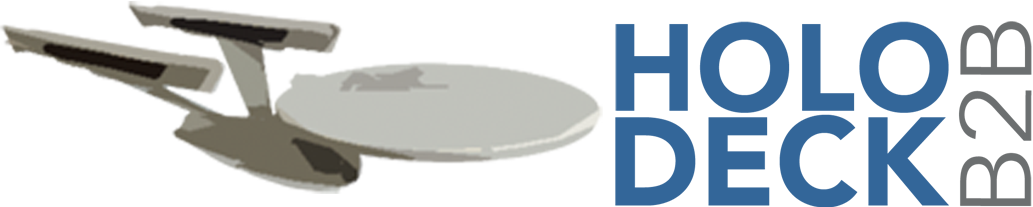This release fixes the Log4J vulnerability.
Some notable new features:
– You now have the possibility to use message properties in P-Mode matching. This is useful on for example the “finalRecipient” property used in the EPREL and EUDAMED networks.
– Worker pool management by the core, including ‘on the fly’ reconfiguration.
– Improved logging.
– Receiving of messages with over 30 signed attachments is now possible.
– A new message processing state was added to the options in the API for outgoing messages that encounter an internal error. These can now be processed again without having to be resubmitted by the back end.
– Support for Apache Commons Daemon, which adds another option for running Holodeck B2B as a Windows service.
Important fixes in this version are:
– an upgrade to Log4J 2.15.0 to fix the Log4Shell vulnerability.
– Improved support for a 2-Way Message Exchange Pattern: Push & Push.
For a full overview of all changes, please consult the Changelog in the download.