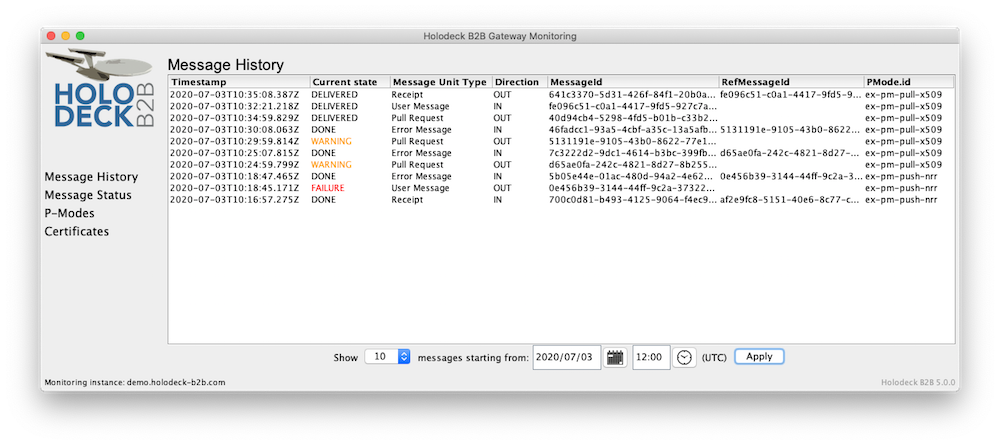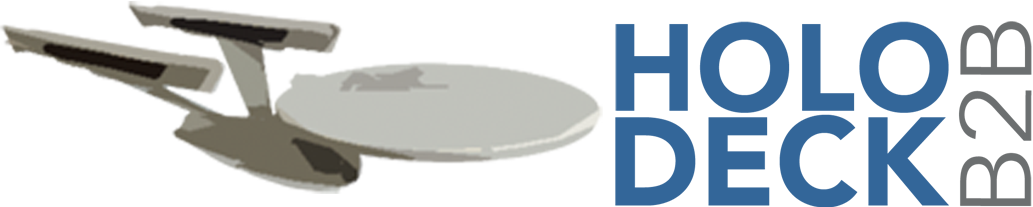User interfaces
Two user interfaces are available for gateway administrators to monitor message status and check gateway configuration.
Command line
To start the CLI, go to the gateway directory in the terminal and enter gatewayMonitor.bat on Windows or gatewayMonitor.sh on Linux or Mac. Run the tool without a parameter for a full overview of all available functions.
The following are available:
- listPModes – Lists all loaded P-Modes
- printPMode – Print details of P-Mode with specified id
- listTrustCerts – Lists all trusted certificates
- printCert – Print the certificate of and with the specified type and alias
- msgStatus – Get the current processing state of a message unit
- statusList – Get the list of processing states a message unit was and is in
- history – Provides overview of message units in descending order, sorted by time stamp
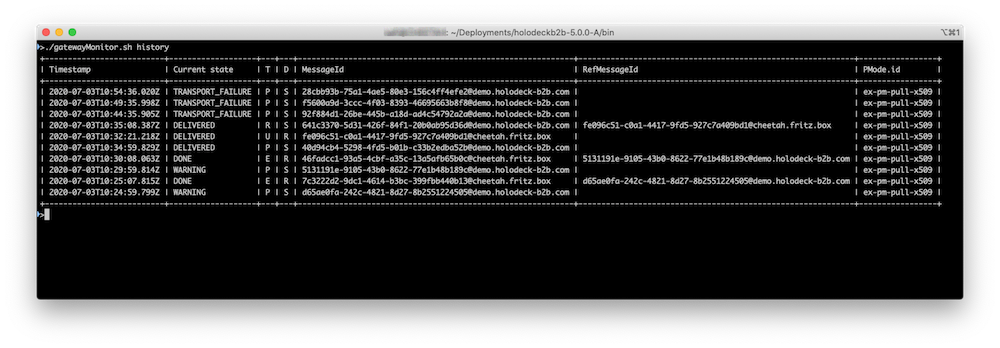
Graphic UI
Lets you quickly see how your gateway is configured.
Message history, Message status and overviews of P-Modes and Certificates configured are available.
To start the UI, go to the gateway directory in your terminal and run bin/runGatewayUI.sh on Linux or Mac, or on Windows bin/runGatewayUI.bat.
Good to know:
– Message status time stamps are UTC.
– Expired certificates are marked in red in the Certificate screen.
– Copy a message status by selecting the correct row and then using keyboard shortcuts.
– If you restart your gateway you will have to restart the gateway monitor, too.